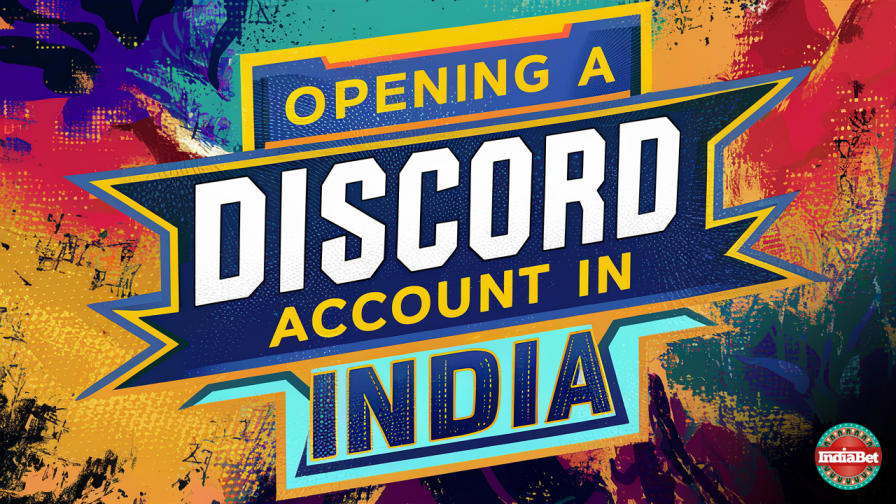Discord, a preferred platform for communication and community engagement among gamers and various other groups, also harbors risks such as scams. As Discord continues to grow in popularity among Indian users, it is crucial to recognise and protect oneself from these deceptive practices. This guide will cover how to safeguard against direct message scams, recognise scams occurring within channels, and the best practices for maintaining personal security on Discord.
Understanding Scams on Discord
Scams on Discord can manifest in several ways, not only through direct messages but also within community channels and even through friend requests. Below, we detail the common types of scams and how to spot them.
Direct Message Scams
Scammers often send friend requests and, once accepted, send messages containing phishing links, fake giveaways, or impersonation scams where they pretend to be someone you trust.
Channel-Based Scams
These occur within Discord servers and can be harder to detect. They might involve messages posted in community channels offering too-good-to-be-true deals or fake alerts that prompt users to act quickly, often leading to rash decisions.
Friend Request Scams
Scammers send unsolicited friend requests and, once accepted, use the access to deploy various scam tactics, from phishing to emotional manipulation.
How to Secure Your Discord Account
Enhancing your Discord account's security settings is a crucial defense against potential scams. Here’s a detailed step-by-step approach to ensure your account and personal information remain protected:
Adjust Privacy and Safety Settings
To control who can interact with you and manage how communications happen, it’s important to adjust your privacy and safety settings:
-
Open Discord and Access User Settings: Click on the gear icon next to your username at the bottom of the Discord interface to open 'User Settings'.
-
Navigate to 'Privacy & Safety': Here, you can manage various settings that affect how other users interact with you and what messages you receive.
-
Disable Unwanted Friend Requests: In the 'Privacy & Safety' settings, find the section labeled 'Who can add you as a friend'. Here, you can choose to allow friend requests from 'Everyone', 'Friends of Friends', or 'Server Members'. Considering security, it’s safer to select 'Friends of Friends' or disable all friend requests if you prefer not to receive any requests from strangers.
-
Turn Off Server DMs: To prevent receiving direct messages from members of servers you join, disable the option under 'Server Privacy Settings'. This helps prevent scammers who might target new members of large communities.
Enable Two-Factor Authentication (2FA)
Adding an extra layer of security with 2FA significantly enhances your account's protection:
-
Go to 'My Account': Under the 'User Settings', click on 'My Account' to find options for account adjustments.
-
Enable Two-Factor Authentication: Click on 'Enable Two-Factor Auth' and follow the instructions to set up 2FA. This typically involves linking a mobile device that will generate login codes or receive prompts, ensuring that only you can access your account even if someone else knows your password.
Control Who Can Message You
It’s important to control who can send you messages directly. This can prevent a lot of unwanted and potentially dangerous interactions:
-
Direct Message Settings: Within 'Privacy & Safety', you can adjust who is allowed to send you direct messages. Consider disabling direct messages from server members altogether, particularly in large or public servers.
-
Manage Friend Requests: If you opt to receive friend requests, regularly review and manage your pending requests. Be wary of accepting requests from users you do not know.
Audit Connected Apps
Ensure that your Discord account does not share more information than necessary with connected applications:
- Connected Apps: In 'User Settings', navigate to 'Connections'. Review any external applications or services connected to your Discord. Remove any that are unnecessary or that you do not recognise.
Regularly Update Your Settings
Discord frequently updates its features and settings. Regular checks ensure you are aware of new options that can enhance your privacy and safety:
- Stay Informed: Keep an eye on Discord’s updates and any changes in privacy policies. Adjust your settings accordingly to take advantage of new security features.
Recognising and Reacting to Scam Attempts
Knowing the signs of a scam is essential for safety on Discord. Here’s how to identify and respond to different scams:
Direct Message Scams
- Phishing Attempts: Be wary of links asking for login details or personal information. Always verify the authenticity of any request.
- Fake Promotions: Ignore offers that seem unrealistic, like free game skins or Discord Nitro. Legitimate companies do not offer such promotions randomly via DMs.
Channel-Based Scams
- Misleading Links and Bots: Scammers sometimes post malicious links or use bots to spread scams. Do not click on unsolicited links.
- Impersonation and Fake Announcements: Watch for discrepancies in usernames and user tags, and verify information from official sources.
Responding to Scams
- Do Not Engage: Avoid interacting with suspicious messages or links.
- Report and Block: Use Discord’s report feature to alert them of potential scammers and block the users to prevent further contact.
Conclusion
Staying secure on Discord requires vigilance and proactive security measures. By understanding the various forms of scams and configuring your Discord settings to maximise privacy, you can protect yourself and your community from deceptive practices. Regularly update your knowledge on scam trends and maintain an open line of communication with your network to foster a safer online environment.
Secure your Discord account against scams, including direct messages, channel scams, friend requests, privacy settings, 2FA, and managing communications.
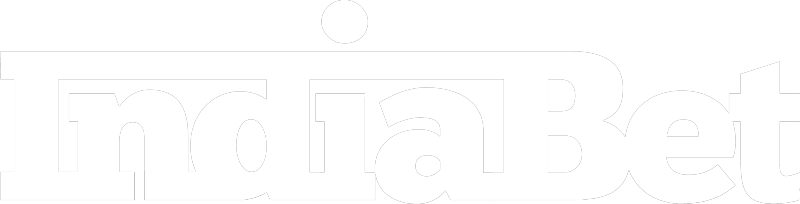





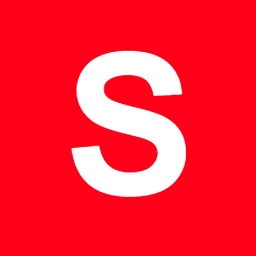 90%84%
90%84%